How to buy
Privacy | Do not sell or share my personal information | Cookie preferences | Report noncompliance | Terms of use | © 2023 Autodesk Inc. All rights reserved
Professional architects, engineers, and designers use best-in-class AutoCAD LT® features to get their work done with speed and precision.
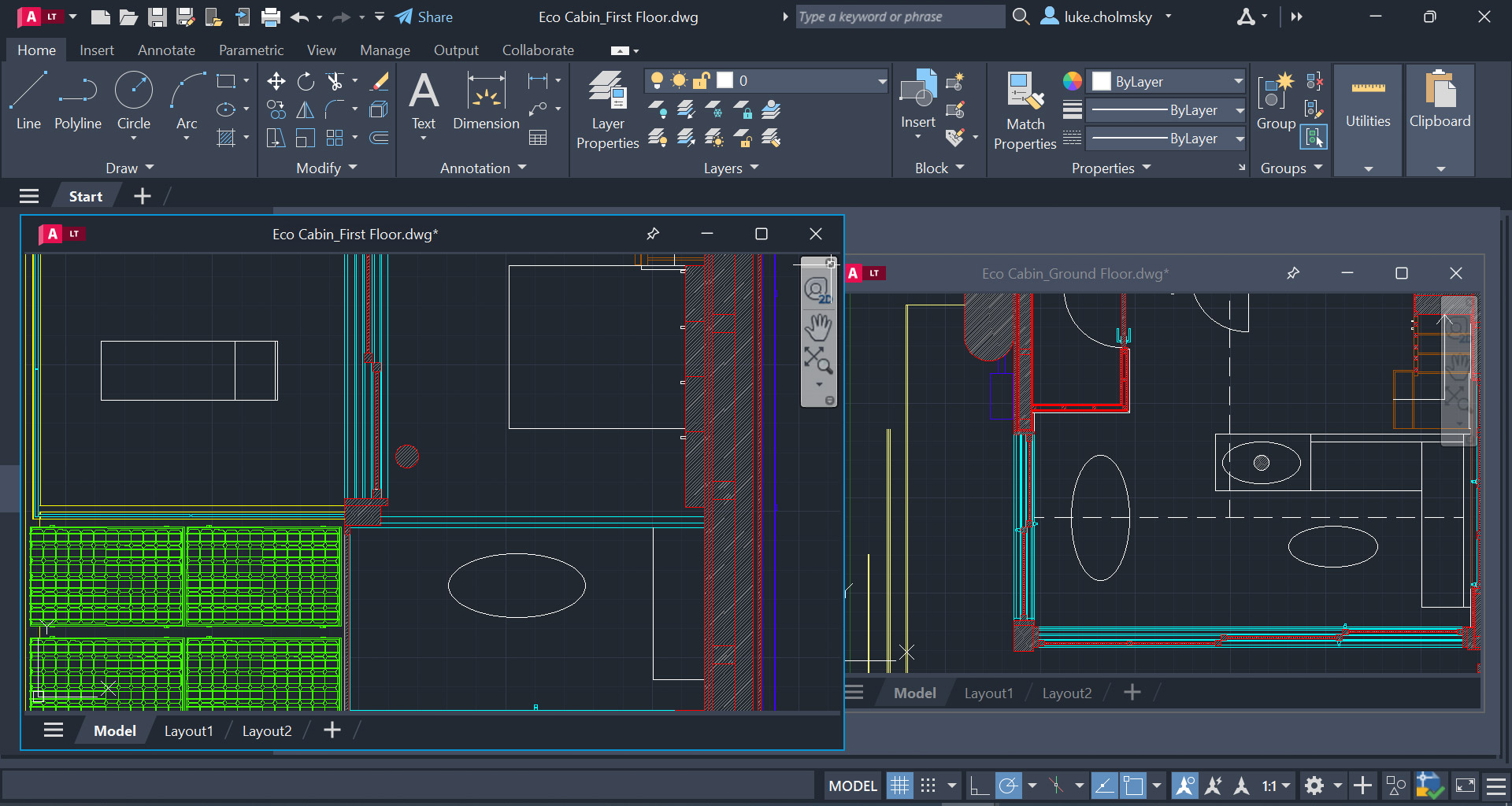
Safely review and add feedback directly to a DWG™ file without altering the existing drawing
Send a controlled copy of your drawing to teammates and colleagues to access wherever they are
Automate counting blocks or geometry with the COUNT command
Push your CAD drawing sheets as PDFs directly from AutoCAD LT to Autodesk Docs
Pull away drawing windows to display side by side or on multiple monitors, in the same instance of AutoCAD LT
Access, preview, and open any DWG file in AutoCAD LT with Autodesk’s cloud and other leading cloud storage providers
Use AutoLISP in AutoCAD LT to streamline workflows and enforce CAD standards through automation
View, edit, and create drawings in AutoCAD on virtually any desktop, web, and mobile device
View, access, and mark your blocks as favorites from AutoCAD LT on desktop or within the AutoCAD web app
Compare past and present versions of a drawing and see the evolution of your work
Compare two versions of a drawing without leaving your current window
Add flexibility to your block references, including changes in shape, size, or configuration
Essential, dependable features for 2D design and documentation that save you time and help you work more efficiently.
NEW
AutoLISP
Use AutoLISP to streamline workflows and enforce CAD standards through automation. Leverage thousands of previously written programs created for use in AutoCAD-based programs. Supports file types LSP, FAS, and VLX. (video: 1:01 min.)
NEW
Smart Blocks: Placement
Smart blocks placement lets you automatically place blocks in your drawing based on where you’ve inserted the same ones thus far in your DWG file, reducing the number of clicks and saving you time in the process. (video: 43 sec.)
ENHANCED
Count
Count automates the counting of blocks or objects within a selected area or throughout your entire drawing with a menu to identify errors and navigate through your counted objects. (video: 1:15 min.)
ENHANCED
Floating windows
Pull away drawing windows to display side by side or on multiple monitors, in the same instance of AutoCAD LT. (video: 1:11 min.)
ENHANCED
Trace
Add design change notes and markups without altering your existing drawing from AutoCAD LT desktop in addition to the web and mobile apps. (video: 49 sec.)
XREF compare
See the changes made to your current drawing from changed external references.
Save to web and mobile
Save drawings from your desktop to view and edit on the AutoCAD web and mobile apps, xrefs included.
Shared views
Publish design views of your drawing in a web browser for viewing and commenting.
Comprehensive 2D documentation
Produce 2D documentation and drawings with a comprehensive set of drawing, editing, and annotation tools.
Intuitive user interface
Access tools when you need them—contextual ribbon tabs, multifunctional grips, customizable tool palettes, and an intelligent command line.
Innovative technologies
Get the latest technologies, including TrustedDWG™, high-resolution monitor support, migration tools, and the AutoCAD desktop app.
Start tab
The AutoCAD LT Start tab lets you easily access files and other helpful content directly from the home screen.
Ribbon tabs and panels
Access your favorite tools easily when you need them with the AutoCAD LT ribbon.
Tool palettes
Easily access your most frequently used content and tools with customizable tool palettes.
Command line
Launch commands and respond to prompts quickly using simple keystrokes, right at the command line.
Multifunctional grips
Easily reshape, move, or manipulate geometry with grip editing.
Object and layer transparency
Control the transparency for selected objects or for all objects on a layer.
Associative arrays
Create and modify objects in circular or rectangular patterns, or along a path.
Object selection and isolation
Find and select all objects that match the properties of an object. Hide or unhide the selected objects.
Text formatting
Create single or multiline text (mtext) as a single text object. Format the text, columns, and boundaries.
Smart dimensioning
Create dimensions automatically. Pass the cursor over selected objects to get a preview before you create it.
Leaders
Create leaders with a variety of content, including text or blocks. Easily format leader lines and define styles.
Smart centerlines and center marks
Create and edit centerlines and center marks that automatically move when you move the associated objects.
Tables
Create tables with data and symbols in rows and columns, apply formulas, and link to a Microsoft Excel spreadsheet.
Revision clouds
Draw revision clouds around new changes in a drawing to quickly identify your updates.
Layouts
Specify the size of your drawing sheet, add a title block, and display multiple views of your model.
Layout viewports
Create layout viewports to display different elements of your design at varying scales.
Fields
Use fields in text objects to display text that can be updated automatically as the field value changes.
Data linking
Enable simultaneous updates by creating a live link between a Microsoft Excel spreadsheet and a table in your drawing.
PDF and DGN import/export/underlay
Share and reuse data from PDF and DGN files by importing, exporting, or attaching them as underlays.
DWG and image references
Attach drawings and images to your current drawing as externally referenced files.
Geographic location and online maps
Insert geographic location information into a drawing, and display a map in the drawing from an online map service.
NEW
AutoLISP
Use AutoLISP in AutoCAD LT to streamline workflows and enforce CAD standards through automation. Supports file types LSP, FAS, and VLX.
TrustedDWG technology
TrustedDWG technology lets you know of a possible incompatibility when a file was not last saved by an Autodesk software product.
Migration tool
Migrate your custom settings and files from previous releases.
CUI customization
Customize the user interface to improve accessibility and reduce the number of steps for frequent tasks.
Sysvar monitor
Monitor current system variables against a preferred list of values. Notification balloons alert you of deviations.
Autodesk desktop app
Get alerts and install software updates without disrupting your workflow. View tutorials about new features.
AutoCAD LT has a flexible subscription model that makes new features available with each release. If you have a perpetual license of AutoCAD LT 2016 or earlier, here’s what’s changed in AutoCAD LT 2017, AutoCAD LT 2018, AutoCAD LT 2019, AutoCAD LT 2020, AutoCAD LT 2021, AutoCAD LT 2022, AutoCAD LT 2023, and AutoCAD LT 2024.
What’s included
Best-in-class 2D drafting, design, and documentation tools.
AutoCAD on the web: View, create, and edit AutoCAD drawings from any computer with no software install required.*
AutoCAD on mobile: View, create, and edit AutoCAD drawings via iOS and Android devices.
Integrated workflows: Work smoothly across desktop, web, and mobile devices.*
Cloud storage connectivity: Access any DWG file in AutoCAD with Autodesk’s cloud, as well as with leading cloud storage providers.
Top new features added since 2016 include:
AutoLISP: Leverage AutoLISP to streamline workflows and enforce CAD standards through automation.
Smart Blocks: Placement: Automatically place blocks in your drawing based on where you’ve inserted the same ones thus far in your DWG file.
Trace: Safely review and add feedback directly to a DWG file without altering the existing drawing.
Count: Automate counting blocks or geometry with the Count command.
Share: Send a controlled copy of your drawing to teammates and colleagues to access wherever they are.
Push to Autodesk Docs: Push your CAD drawing sheets as PDFs to Autodesk Docs from AutoCAD.
Drawing history: See changes made to your drawing over time.
Xref compare: Compare two versions of an external xref and implement changes without leaving your current drawing.
Blocks palette: Insert blocks efficiently from the Libraries tab on desktop or in the AutoCAD web app.
Quick measure: Quickly display all nearby measurements including areas and perimeters in a drawing by hovering your mouse.
Trim and extend (enhanced): Automatically select all potential boundaries with the default Quick mode.
Purge (redesigned): Remove multiple unneeded objects with easy selection and object preview.
DWG™ compare: Compare two versions of a drawing or xref without leaving your current window.
PDF import: Import geometry (SHX font files, fills, raster images, and TrueType text) into a drawing from a PDF.
Save to web and mobile: Save drawings and their associated xrefs from your desktop to view and edit in AutoCAD on the web and on mobile.
New views and viewports: Easily add saved views to your layouts.
High-resolution monitor support: View your designs on 4K- and higher-resolution displays.
Off-screen selection: Keep selected objects in your selection set, even if you pan or zoom off screen.
Improvements since 2016:
Floating windows: Pull away drawing windows to display them side by side or on multiple monitors without opening another instance of AutoCAD
Faster Saves: Shave one second off each save on average
Speedy install time: Up to 50% faster for solid state hard drives
New dark theme: Modern blue aesthetic with contrast and sharpness improvements
User interface: Flat-design icons and intuitive dialog boxes and toolbars
2D graphics: Better stability, fidelity, and performance
New DWG format: Save, move, and copy performance boost with the 2018.dwg file format
TrustedDWG: Integrity and compatibility alerts for DWG files
Support and software access:
Technical support
Autodesk support specialists: Schedule a call,† chat online (limited availability), or email us.
Remote desktop assistance: Get secure, hands-on troubleshooting.†
Online resources: Access our knowledge base for help documentation, tutorials, training videos, and community support forums.
Access to the latest software: Instantly access the newest releases and updates.
Access previous versions: Download and use previous releases.
Flexible term lengths: Subscribe monthly, annually, or for 3 years.*
Administrative tools: Easily manage software licenses, seats, and usage from your Autodesk Account.
*Not available to maintenance plan customers.
†Available to maintenance plan customers with Advanced Support.